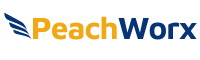Privacy Notice
This is the privacy notice of PeachWorx Limited. In this document, “we”, “our”, or “us” refer to PeachWorx Limited.
We are company number HE399867 registered in Cyprus.
Our registered office is at Larnaca, Cyprus, 7550.
Take a look at our FAQ’s.
In order to Run TaskForceCO2 you must ‘Run As Administrator’ in addition to being logged on to your System as Administrator. To do this, Right Click on the TaskForceCO2 Icon and Select ‘Run As Administrator’.
In order to Always ‘Run as Administrator’ you can right click on the TaskForceCO2 Desktop Icon or the TaskForceCO2 .Exe file in the Programs Folder and select Properties.
Under the TAB marked Compatibility check the Option to Run this Program as an administrator.
This will ensure that each time you run the program it is automatically run as administrator and the TaskForceCO2 Desktop Icon will contain the Administrator Shield.
To avoid some systems ignoring the additional Administrator rights select the option Run this program in compatibility mode for: and select Windows XP (Service Pack 3).
That will ensure you do not run in to System Errors or Crashes as a result of the System ignoring the additional rights required.
TaskForceCO2 is designed to work on all Windows Systems (it is not recommended to install the console on Windows 10 Home Editions).
However, TaskForceCO2 must ‘Run as administrator’ to pick up the additional settings required to run properly.
The best way to avoid any System Errors is to select to run under XP Service Pack 3 Compatibility as all ‘Run as Administrator’ applications do.
To do this, right click on either the TaskForceCO2 desktop Icon or TaskForceCO2 executable file name in the programs folder and select Properties.
Then select the Compatibility Tab.
Then Check the box for Run this program in compatibility mode for and select Windows XP (Service Pack 3).
Finally, click apply.
This will ensure the full rights of Run as Administrator will be applied.
A Quick Guide to Installing and Running TaskForceCO2:
Here is a quick start guide which will get you up and running with TaskForceCO2. Simply click on the link below to download or view the Guide.
Resolution
You can Download the document TaskForceCO2 – Quick Start Guide Below.
Symptoms
Whilst running through the Configure section the Server Service will not install due to administrative rights being insufficient.
Cause
This can occur if you do not right click and Run As Administrator when running TaskForceCO2.
Resolution
Before Installing or Running TaskForceCO2 ALLWAYS right click and select ‘Run as Administrator’ to ensure you have the required Administrative rights to run.
Symptoms
You need to export data from TaskForceCO2.
Cause
The data shown on the printed report can be exported to applications such as MS Excel.
Resolution
On any of the Print Preview pages there is a floppy disk icon in the top left hand corner of the page used to save the report. In the save as dialogue window, you can elect to change the file type CSV, which is suitable for importing into many applications including Microsoft Excel.
Symptoms
Attempting to install the TaskForceCO2 Agent via the main console but the PC returns the error Failed Installing Agent: No open Admin Shares.
Cause
This error is caused mostly by two things:
- The program is currently running with insufficient privileges to access and write files into the ADMIN$ share of a client machine.
- The Windows Firewall on the client machines are currently blocking File and Printer Sharing, thus disabling remote access to ADMIN$ (regardless of permissions).
Resolution
- Use the RUNAS function (Right-Click on shortcut) to launch the program as THE Windows Domain Controller Built-In Administrator Account. It is IMPORTANT to always Right Click and Select ‘Run As Administrator’ when running TaskForceCO2.
- Either turn off the Firewall, or less dramatically just enable the F&P Sharing option within the list of exceptions.
Symptoms
If you are having problems installing the client on Windows 8.1 and Win 10 PCs then it is likely because the Admin shares are closed by default and need to be opened in order to install the client. We have provided a Help Document which you can access below.
To assist further we have also provided a BAT file which will enable you to automatically fix the issue on the PC you are wanting to install TaskForceCO2 on that are affected by the problem. The BAT File can be downloaded from the Customer Login section.
Cause
This can occur if your Admin Shares are closed on Win 8.1 and Win 10 PCs.
Resolution
Follow the document TaskForceCO2 – Win 8.1 and Win 10 Installation Guide Below.
Symptoms
In certain circumstances the client may not install on the remote PC automatically. This is normally due to permissions problems and in some cases DNS issues can prevent TaskForceCO2 from being able to communicate successfully in order to execute commands.
Resolution
You can Download the document TaskForceCO2 – PC Discovery and Client Installation below to test the condition.
Symptoms
Networking equipment such as routers and switches filter the Wake on Lan packet, so the remote PCs are not woken.
Cause
As Wake on Lan (WoL) is directed at an ethernet address rather than an IP address, they must first be encapsulated in a TCP packet and then broadcast to the apropriate subnet. These broadcast packets may be filtered by some networking equipment.
Resolution
Whilst different network equipment will require different configuration, the following information should help your network manager allow the packets. TaskForceCO2 uses two methods to contact the remote subnet. The first method uses a TCP packet on port 7, the second use a TCP packet on port 32767.
Symptoms
Additional information on Power States and Wake on Lan is available.
Resolution
PeachWorx technical team have produced a white paper on Shutdown States and Wake on Lan, whilst the level of information it contains is not required to use TaskForceCO2, it contains additional information useful to some users. It can be found by following the document TaskForceCO2 – Wake on Lan below. Applies To All Windows Versions
Symptoms
You need to export data from TaskForceCO2.
Cause
The data shown on the printed report can be exported to applications such as MS Excel.
Resolution
On any of the Print Preview pages there is a floppy disk icon in the top left hand corner of the page used to save the report. In the save as dialogue window, you can elect to change the file type CSV, which is suitable for importing into many applications including Microsoft Excel.
The TaskForceCO2 licensing module is renewable annually at a token cost. This cost includes the Licence, annual support and upgrades. This small charge is made in order to maintain a quality product and provide competitive cost of ownership. At the end of your licence period, TaskForceCO2 will cease to shut down and wake PCs although the console will still operate as normal.
Resolution
Extend your TaskForceCO2 Licence and your licensed period will be extended for 1 year (or by how many years you order). There is no need to re-install the version you have or any other version. Just contact sales@peachworx.com to order your renewal.
Symptoms
You may see this message along with a warning icon within the list of connected PCs in the main console or under the session history tab.
Cause
This message refers to Windows power management only. What it means is that if you did not have TaskForceCO2 installed in order to force a shut down, the PC in question, at this time, would not currently shut down if you relied purely on Windows. This is due to either device drivers in memory making Windows think the PC is busy when it is not, or a program that has not terminated in a tidy fashion. As you are using TaskForceCO2 this message has no effect on you when you use a Task to shut down the PC with a timed event.
Resolution
So long as you choose to use the TaskForceCO2 the message will be irrelevant and is advisory only.
Symptoms
You have configured a scheme that hibernates a PC during the day because of inactivity, that also shuts down the PC after 6pm. But the machine is not shutdown after 6pm because the machine is already hibernated.
Cause
Because the machine is already asleep it is no longer processing power schemes and as such is incapable changing it’s state from hibernating (or suspended) to shutdown, or any other state. This would be normal behaviour and completely unavoidable unless the machine were first woken up.
Resolution
The only way to guarantee a machine is shutdown, that may already have the potential to be asleep when the event should occur – is to; include a wake event a few minutes before the shutdown event should occur. This will guarantee the machine is able to process the power scheme and implement the correct sleep state.
Symptoms
When TaskForceCO2 is open, and you have configured a PC to be woken using Wake-on-Lan, the packet is sent however the computer may not wake.
Cause
This could be because
- The computer’s BIOS does not have WOL enabled – or does not support the feature.
- Your Switches/Routers are not routing the broadcast packet out beyond your own subnet.
Resolution
- Refer to the PC vendor’s documentation on how to edit the BIOS settings to enable Wake-On-LAN.
- Try Turning off Fast Startup on the remote PC.
- Also see the articles below on Common WOL Issues and Wake on Lan across Subnets.
Requirements for the TaskForceCO2 Management Console:
- Windows NT4 SP6, 2000 SP4, XP SP2, Vista, Windows 7, Windows 8.1, Windows 10 Pro (not Home Editions), Server 2003/2008/2008R2/2012/2016 Supports 32-bit (x86) and 64-bit (x64)
- Internet Explorer 5.5 or above
Requirements for PCs hosting the TaskForceCO2 Agent:
- Windows 95, 98, ME, NT, 2000, XP SP2, Vista, Win 7, Windows 8.1, Windows 10 Pro & Home, Server 2003/ 2008/2008R2/2012/2016 Supports 32-bit (x86) and 64-bit (x64)
- Internet Explorer 5.5 or above
TaskForceCO2 has stopped shutting down PCs:
TaskForceCO2 is available on a trial basis for 14 days. At the end of the trial period the TaskForceCO2 console will display a report of savings during the trial period. At the end of the trial period, TaskForceCO2 will cease to shut down and wake PCs although the console will still operate as normal.
Resolution
Order a TaskForceCO2 Licence and your licensed period will be extended for 1 year (or by how many years you order). There is no need to re-install the version you have or any other version. Just contact sales@peachworx.com to order your official licence.
You set a PC to shut down at a specific time but it doesn’t shut down.
Resolution
You need to make sure you take into account the period of inactivity required for the shut down event to take place. So if for example you set a PC to shut down at 5pm, as long as it has been idle for 30 minutes, the PC would shut down at 5.30pm (as long as it had not been used).
Whilst TaskForceCO2 uses it’s own console to install the client it is possible to manually copy the files required. The document TaskForceCO2 – Manual Install of Remote Client below describes how to perform a manual install.
PeachWorx applications that support online registration attempt to use the proxy server information of Internet Explorer, even if the data is invalid. You can get the application to not use these details by opening the Internet Options applet in control panel, selecting Lan Settings under Connections and then unticking Use a proxy server for your LAN. If you then restart the application you are trying to register, it will then attempt to connect without using the proxy server details. Once the registration has completed, we suggest you turn the above option back on as other applications may be reliant on it. Alternatively you can email support@peachworx.com and request a manual registration code.
Symptoms
Upgrading TaskForceCO2 V6 to TaskForceCO2 V7.
Resolution
Follow the document TaskForceCO2 – Version 6 to Version 7 Existing User Upgrade Notes below.
Symptoms
You have forgotten your TFCO2.com username and password.
Resolution
The TFCO2.com customer login requires an email address and password for access. The email address will be the one given when you first purchased TaskForceCO2 and a randomly generated password is automatically sent to that address. If you have forgotten your password simply enter your email address into the Forgotten Password box at the bottom of the login page and a new password will be emailed to you. If you do not know which email address you used when purchasing the product or the email address is no longer valid, please contact support@tfco.com
PDF Support Documents
Below are Support PDFs covering some of the topics in the FAQs above.
Download your FREE Trial Today!
No Credit Card is required.
The best way to see if TaskForceCO2 will make a substantial difference to your Organization is to try it!
We offer a Free 14-day Trial copy that works on up to 250 PCs. No Credit Card is needed to try it.
The Trial gives you all the information you need on projected average savings so you can make an informed decision regards purchasing. It is possible to save more money during the Trial than a License to deploy in your Organization costs!
Take a look Today!